
But why Windows Server 2012?
Windows Server 2012 provides a scalable, highly available platform for mission-critical applications and offers enhanced support for open standards, open source applications and various development languages. Windows Server 2012 also makes it easier to deploy a virtual desktop infrastructure, and can lower storage costs. Virtual Desktop Infrastructure in Windows Server 2012 enables businesses to access IT from virtually anywhere, providing a rich Windows experience while ensuring enhanced data security and compliance.
For SMBs considering Windows cloud server hosting Windows Server 2012 offers optimum flexibility. Quality cloud service providers (CSPs) provide a number of Windows 2012 hosting plans, along with support for Windows 8 as well. These kinds of plans harness cloud solutions to advance the growth of SMBs. Windows cloud servers offered through quality CSPs are 100 percent protected, 100 percent secure, 100 percent scalable and deliver 100 percent uptime.
Windows virtual server hosting using Windows 2012 delivers a host of benefits, from the ability to select a graphical user interface to dramatically simplified licensing. Its Server Manager offers multi-server capabilities, making it extremely easy to deploy roles and features remotely to physical and virtual servers. Windows 2012 incorporates integrated security features such as Dynamic Access Control (DAC) and adds Storage Spaces, a new feature that enables users to create a storage pool using inexpensive hard drives. Its Hyper-V Replica replication mechanism provides true disaster recovery capabilities to SMBs that might otherwise find that kind of solution unattainable due to cost constraints.
To ensure comprehensive data protection, SMBs considering a move to Windows virtual server hosting should expect free onsite and offsite backup using Application-Consistent Snapshot technology. With Application-Consistent Snapshots, entire servers or individual files can be restored in minutes in a consistent state. Database and disk transactions are complete and free of data corruption.
Business should also require that their cloud service provider offer Perimeter Intrusion Detection Prevention and Perimeter Anti-Virus/Anti-Malware with Windows virtual server hosting. This ensures that every network transaction is inspected by unique perimeter devices, blocking known attacks and CVEs. Viruses and malware transmitted over unencrypted connections are blocked before they reach the client’s server.
Windows cloud servers enable SMBs to stay lean and scale instantly when required. They permit organizations to do business anywhere, empowering them to be faster and bolder than competitors who have yet to make the move.









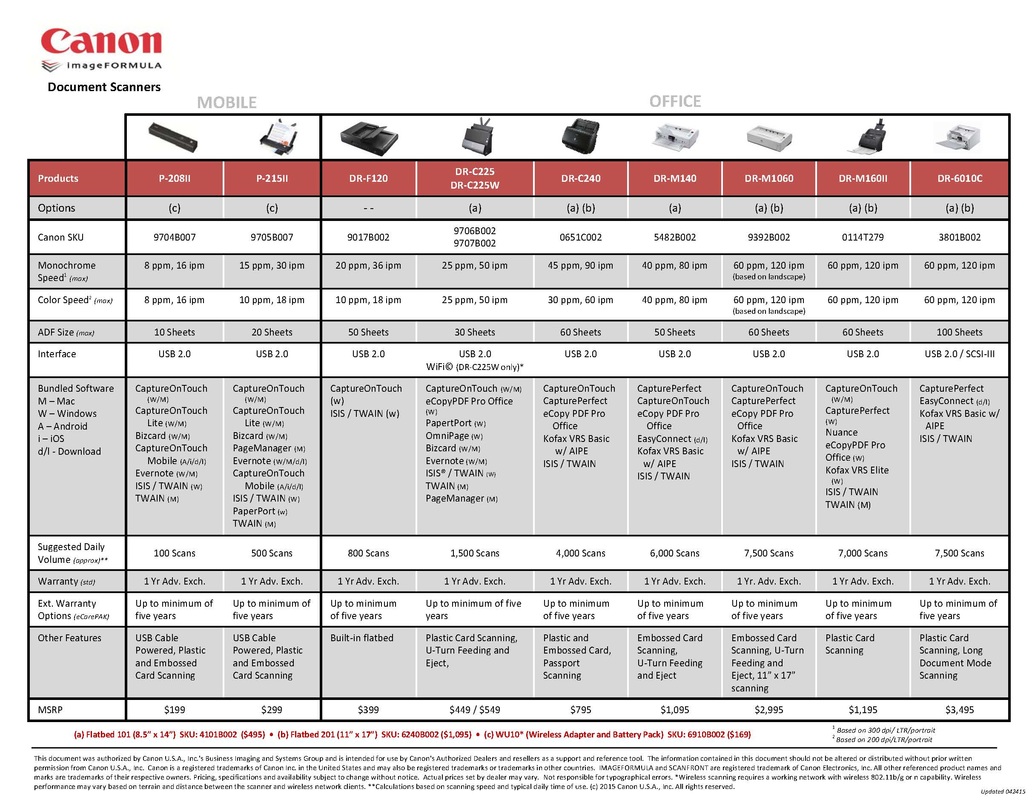




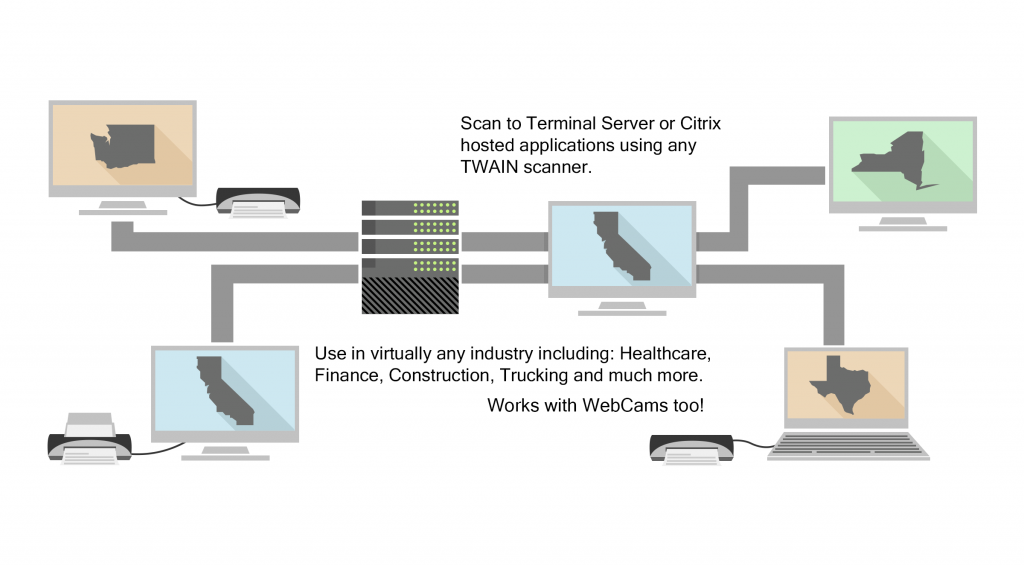


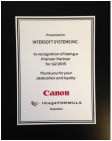


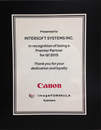






 RSS Feed
RSS Feed