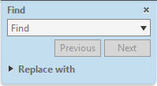
The Find option will open a small box, like the one shown, where you can enter the word, phrase, or number to “find” and then you can quickly scroll through the document using the previous and next buttons to find each instance matching your search parameters. The word or phrase is highlighted on the page as you scroll through, so you can see it in context.
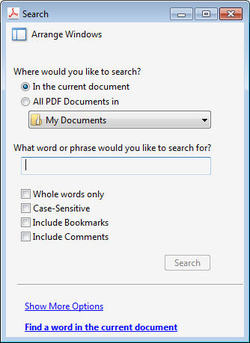
For example, Intersoft Systems provides our INTERAC user manuals as a library of PDF documents. If you were looking for information regarding producing 1099’s, references could be found in both the Accounts Payable and Payroll manuals. Opening the Payroll manual and using the Find feature, to search for 1099 would allow you to scroll through, quickly finding each instance of “1099” in that manual. Utilizing the Advanced Search option, you could include the entire INTERAC user manual library in the search, returning a list of results including both Payroll and Accounts Payable entries. Clicking on the items in the list will guide you directly to that location in the selected document. It is quite powerful and easy to use.
Happy Searching & Finding.

 RSS Feed
RSS Feed